Dissociating Admins
Disassociate School Admin from the License
Cheng & Tsui and district admins cannot delete a school admin if a license is still assigned to the school admin. They will need to unlink the school admin from the license first, in order to delete the school admin successfully.
Follow the below steps to disassociate the school admin from the license:
1. Log in to the portal.
2. Click "License" on the left-hand side menu.
3. Click the "Assign" icon from the relevant license.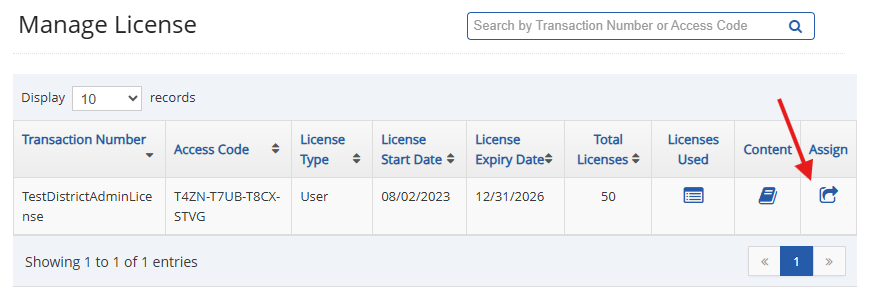
4. You will be redirected to the "Assign Access Code" page. Select the school from the drop-down list.
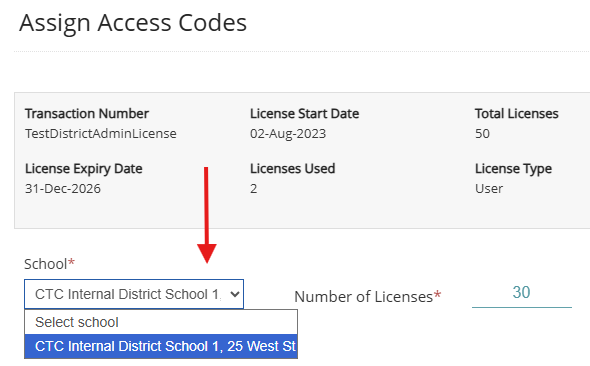
5. Uncheck the checkbox for the school admin to dissociate the license.
(Note: You cannot uncheck the primary admin, i.e., the license cannot be disassociated from the primary admin. If you want to disassociate a primary admin from the license, you will need to set another school admin as the primary admin.)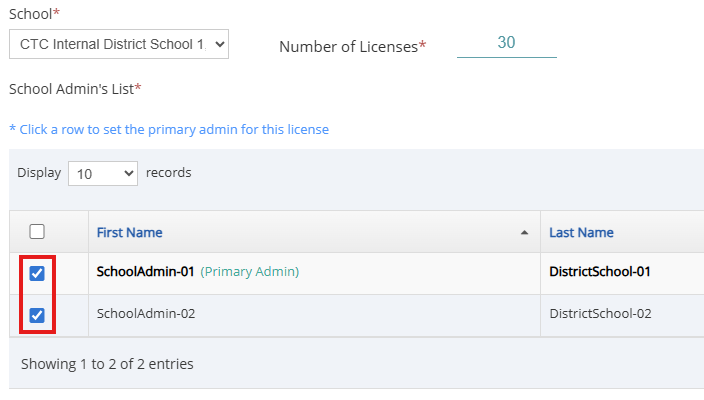
6. At the bottom of the page, click "Assign."
Was this article helpful?
That’s Great!
Thank you for your feedback
Sorry! We couldn't be helpful
Thank you for your feedback
Feedback sent
We appreciate your effort and will try to fix the article